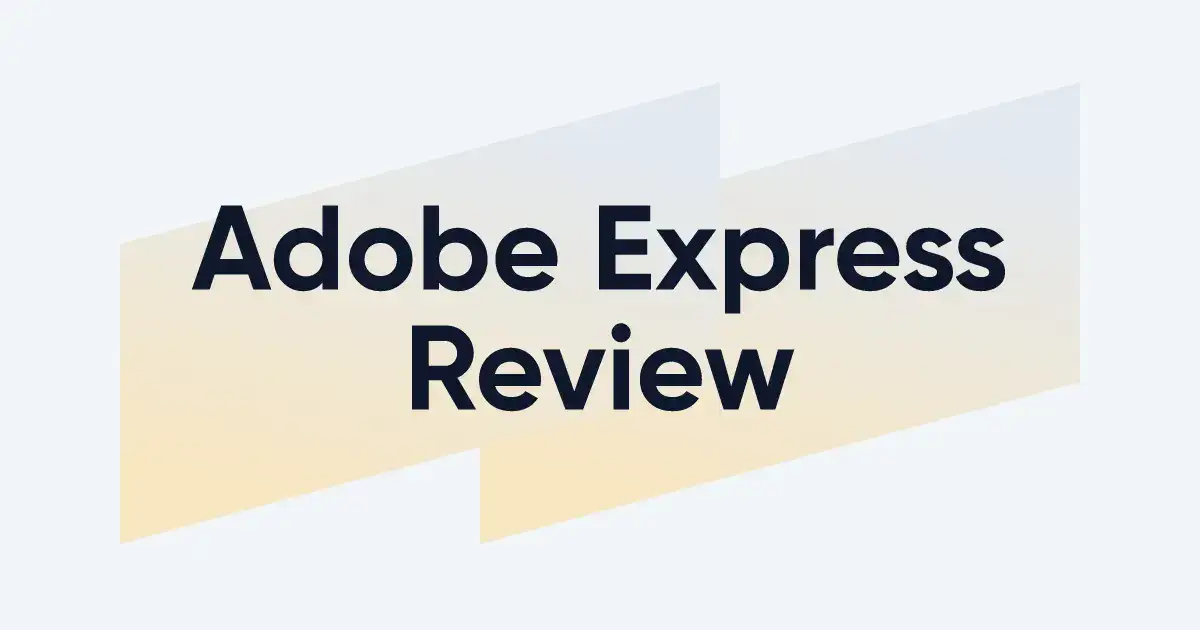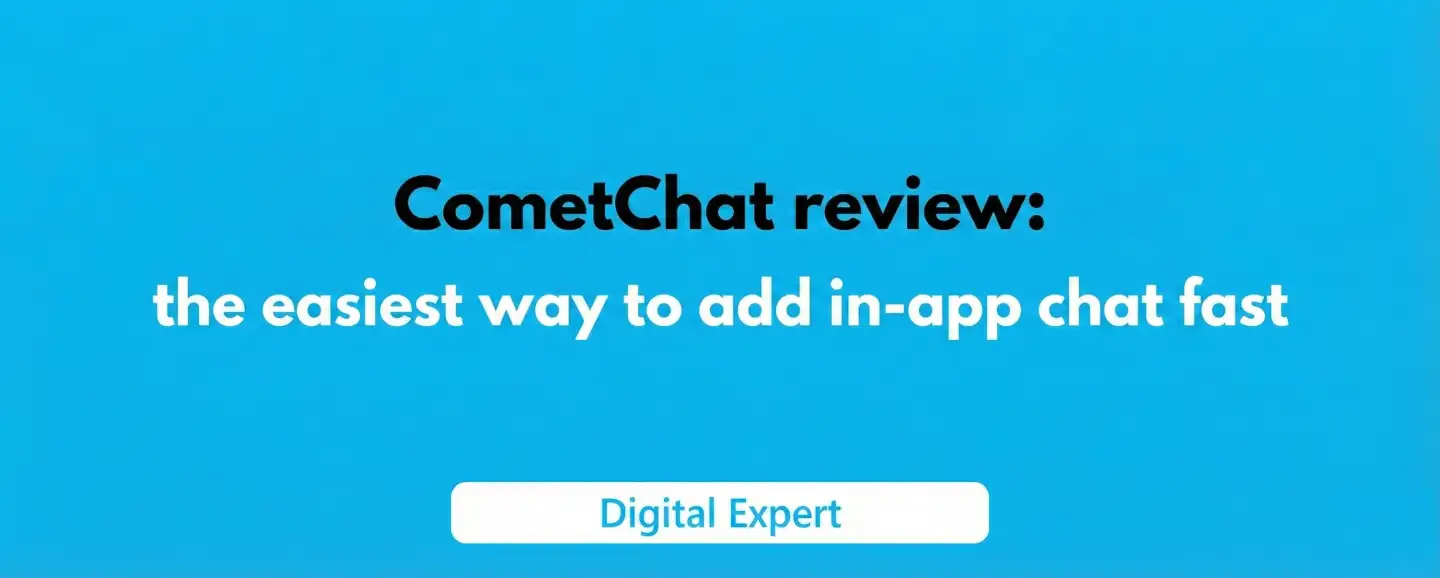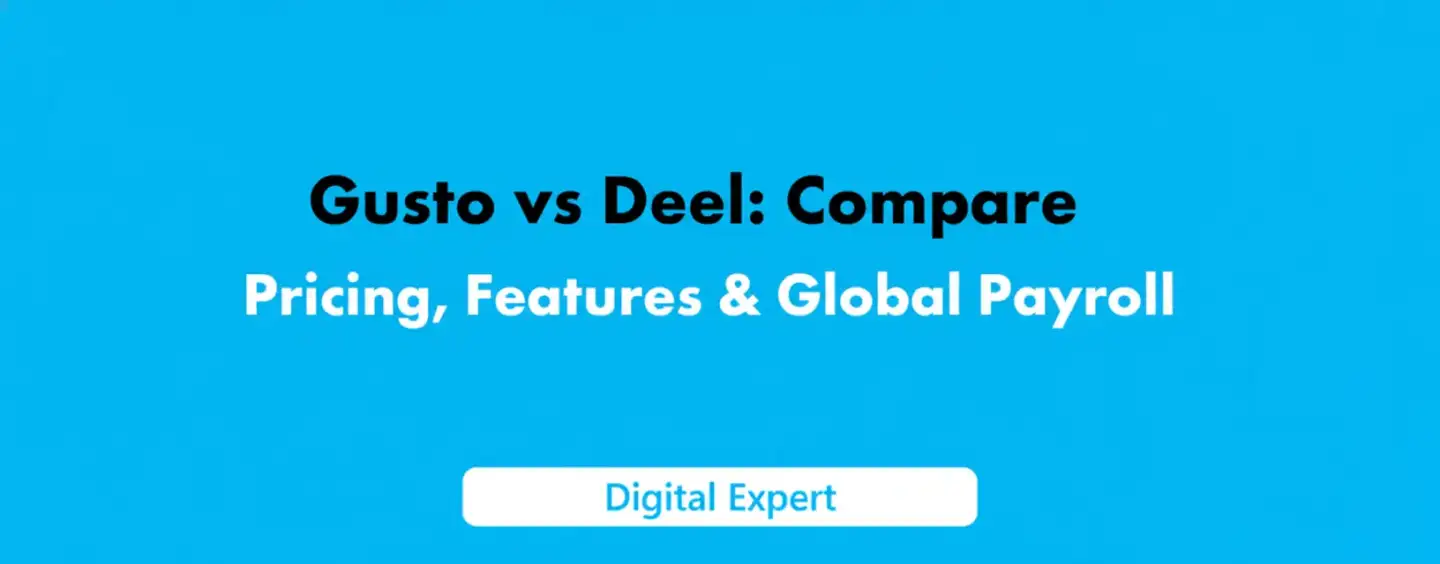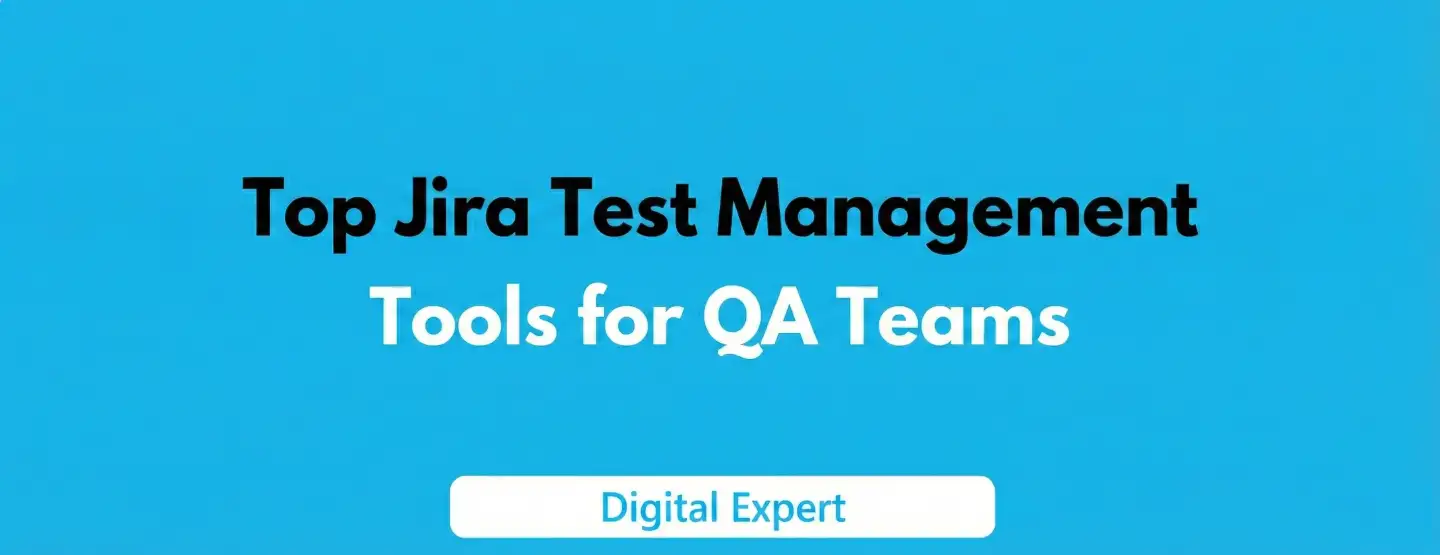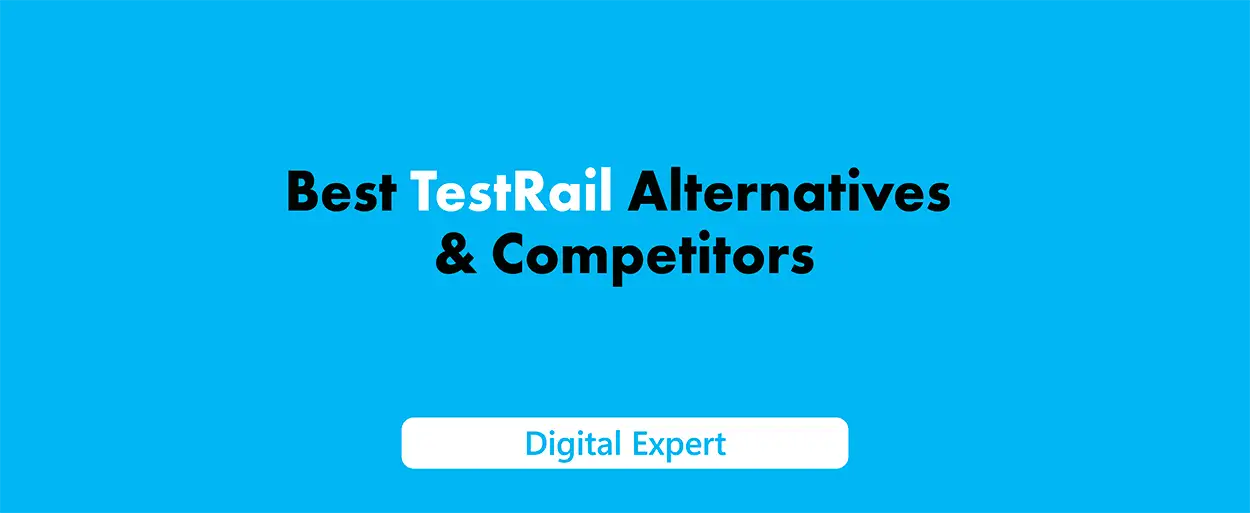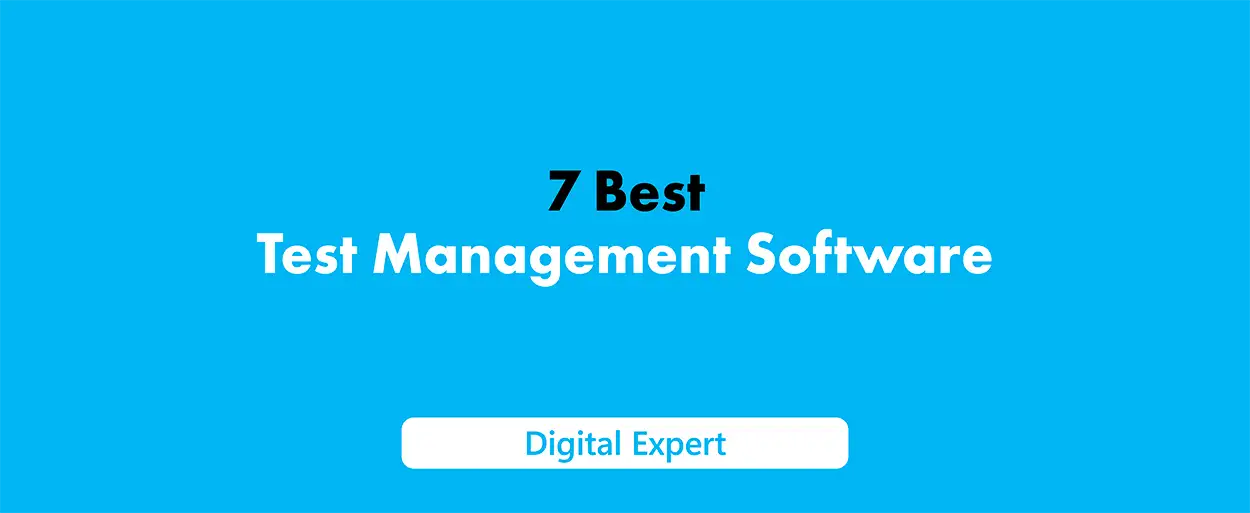GIFs are short, soundless animations that instantly grab attention in social feeds, emails, and on websites. If you need to turn an MP4 into a GIF quickly, Adobe Express makes it surprisingly simple: open the tool in your browser, upload your clip, trim the best moment, choose a size, and download. It works the same on desktop and phone, with no complicated settings and no software to install.
What Adobe Express Is and Why It’s Perfect for GIFs
Adobe Express is a web service for fast content creation. It includes Quick Actions, and one of them is Convert to GIF.
This dedicated tool simplifies video-to-GIF conversion: you see a live preview, trim exactly the fragment you want, and pick the final GIF size. Most people finish in under a minute from start to download - it’s that straightforward.
Step by Step With No Gotchas
Before you start, decide exactly which moment from your video should become a GIF. Short, clear fragments (2–8 seconds) almost always look better and weigh less.
Web/Desktop: A Detailed Flow So You Don’t Miss Anything
First, open the Adobe Express home page and go to Video → Quick actions → Convert to GIF to jump straight into the right tool.
Upload your MP4. Click “Upload” and choose a file from your device. The tool accepts videos up to 1 minute long - more than enough to carve out a punchy loop.
Trim the fragment. Drag the start and end handles to keep only the action. The best GIFs “read” without explanation.
Choose the GIF size. Pick a size preset (for example, Small/Medium/Large). Smaller sizes mean smaller file weight and faster loading in feeds.
Preview the loop. Play it 2–3 times to check for stutters, hard cuts, or jumpy frames.
Download your file. Click Download to get your GIF. If you want extras like captions or stickers, choose Continue editing to open the full Express editor.
Mobile: The Same Steps, The Same Result
On your phone the process is identical: open Convert to GIF, upload a short MP4, trim, and save. No difference in logic - ideal when you need a GIF on the go.
Quality Controls: What You Actually Adjust in Express
Adobe Express hides unnecessary technical knobs so you can move fast. You control clip duration (trimming) and output size - perfect for Stories, posts, Slack/Discord, and simple illustrations for articles. The output looks clean even without deep tweaking.
If you need lab-level control - exact FPS, palette tuning, or dithering types - use advanced tools (e.g., Photoshop or FFmpeg). For everyday needs, Express is enough.
Practical Tips to Make Your GIF Look “Premium”
- Keep it short. The 2–6 second “sweet spot” works best on most platforms.
Start with Medium. It balances quality and file size. If your GIF is still heavy, try Small.
Trim hard. Cut anything that doesn’t add meaning: intros, dead frames, long fades.
Mind the loop. If you want a seamless loop, make sure the last frame naturally meets the first.
Boost contrast. Clear shapes survive compression better.
Make text bold. Thin fonts get mushy; use bold faces or add a background for legibility.
Handy Size Guidelines for Popular Platforms
In most cases, the built-in size presets in Express are enough. If you’re targeting a specific platform, use these simple cues:
Instagram / Facebook: square or vertical (vertical for Stories).
X (Twitter) / Reddit: horizontal or square to look good on desktop timelines.
Websites and articles: horizontal GIFs at moderate width (no need for 4K - it’s a GIF).
Security and Privacy: When It’s Fine and When to Be Careful
Express is an official Adobe product. When you upload files, you operate under Adobe’s Terms of Use and Privacy Policy. That’s predictable and transparent compared to random online converters. If you handle private or commercial materials, always review a service’s policies and avoid sketchy sites.
Common Issues and Quick Fixes
The GIF is too large. Trim it shorter or choose a smaller output size. Avoid busy scenes with lots of tiny details - GIF struggles to compress visual “noise.”
Colors look banded. That’s normal for GIF’s 256-color limit. Try a different frame selection or reduce harsh gradients.
The file won’t upload. Check that your video is not longer than 1 minute. If it is, pre-trim it in any video editor.
You need captions or stickers. After conversion, click Continue editing and add text, stickers, or frames in the Express editor.
When MP4 Is Better Than GIF
If you need sound, very smooth motion, millions of colors, and smaller file sizes for longer clips - MP4 wins. GIFs are perfect for short loops, how-tos, memes, and reactions; for everything else, choose video.
Quick Pre-Publish Checklist
Watch the loop 2–3 times: does the first/last frame “jump”?
Make sure any text is large and high-contrast.
Save a couple of sizes (e.g., one for Stories, one for a post).
Keep the file around under 5–8 MB for snappy loading on mobile.
Summary
If you need a great-looking GIF from an MP4 in about a minute, Adobe Express gives you exactly that: a clean interface, two-click trimming, practical size presets, and instant download. No installs, no clutter. For day-to-day jobs, it’s ideal; for ultra-fine control, you can always reach for pro tools - but in most cases, Express nails it.
FAQ
Yes. The Convert to GIF Quick Action is available on the free Adobe Express plan. Premium features apply to advanced editing, but basic conversion is free.
Up to 1 minute. Then you trim exactly the snippet you want for the GIF.
Yes. It works the same on desktop and mobile: open the page, upload, trim, and save.
No. It’s a general “video to GIF” tool. MP4 is easiest, but other common video formats work too.
On the home page, go to Video → Quick actions → Convert to GIF to open it directly.